Unable to adjust brightness after Windows 10 upgrade
What to do if unable to adjust brightness after Windows 10 upgrade
What to do if unable to adjust brightness after Windows 10 upgrade
Symptom
The brightness cannot be adjusted after upgrading to Windows 10.
Applicable Brands
- ideapad
- ideacentre
- ThinkPad
- ThinkCentre
Operating Systems
Windows 10
Solution
Before you start, check your Display settings:
- Open Settings by pressing Windows key + I.
- Go to System > Display.
- Make sure the brightness slider can be moved.
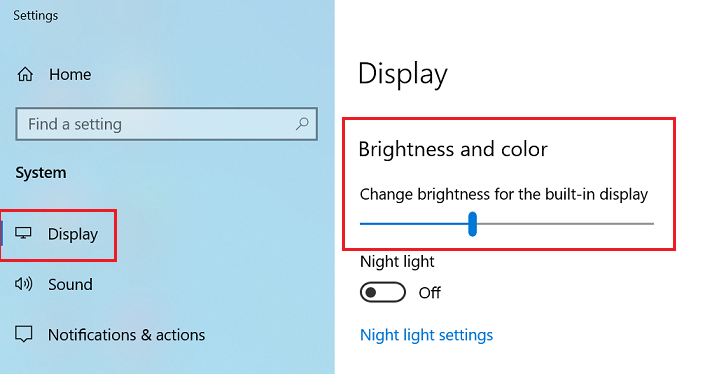
A. Update display driver
- If the system was recently upgraded to Windows 10, visit our support site to update the Windows 10 display driver.
- Visit our support site. Select your Product. Click Drivers & Software. Choose Window 10 & Display and Video Graphics.
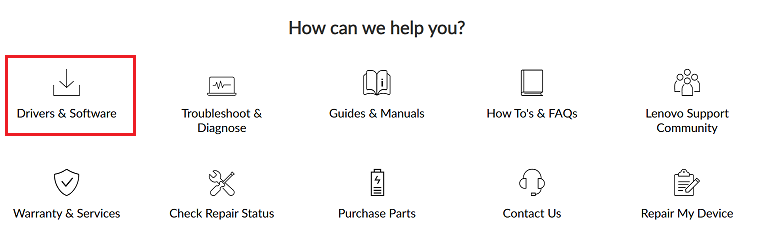
Note: Lenovo will not provide Windows 10 drivers for machines that are not compatible with Windows 10.
- Restart the machine.
B. Rollback to previous version of driver
If the user recently updated the driver or performed a windows update, the newly installed driver that came with the update, could be causing problems. A roll back to the previous display driver may fix this issue.
- Go to Control Panel and View by: Large icons and select Device Manager (or search for and select Device Manager, or right-click the Windows icon and select Device Manager). See the Microsoft link Open Device Manager.

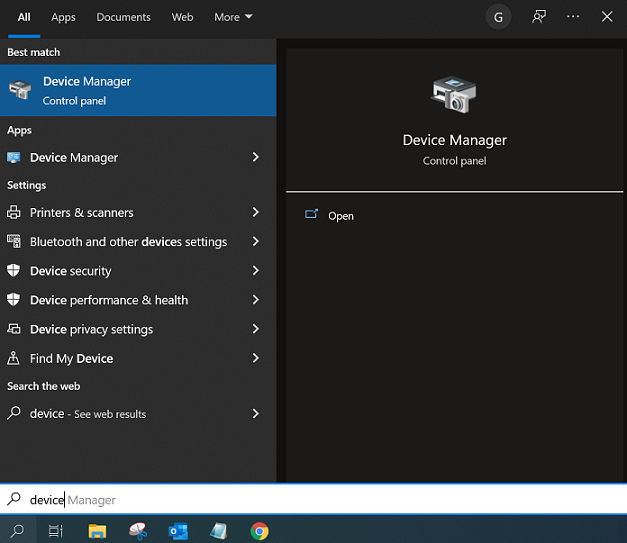
- Select Display adapters and scroll down.
- Right-click Inter(R) HD Graphics, then select the Properties option.
Note: You may be using a different display adapter then the one displayed here.
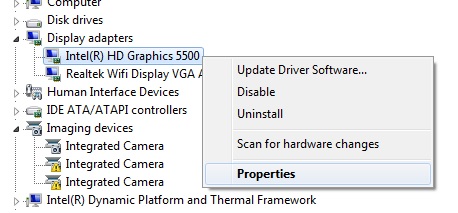
- Go to the Drivers tab in the pop-up window.
- Push the Roll Back Driver button. If Roll Back Driver is grayed out, this means NO earlier versions were installed.
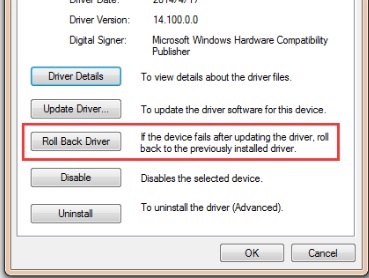
- Restart the machine.
- If the above solutions do not work, contact support.
Related Articles
Your feedback helps to improve the overall experience

