Windows Support Center - Office
Troubleshooting information for Microsoft Office
Troubleshooting information for Microsoft Office
First steps for Microsoft Office activation success, and troubleshooting
You will not receive a physical product key to activate your software. For security reasons, Lenovo does not have access to your key. The license is assigned to the serial number associated with the hardware Office or Microsoft 365 was purchased with.
The Microsoft Office is assigned to the computer and needs to be associated with a Microsoft Office Account before it can be redeemed. This means that in order to activate the software, a Microsoft account will need to be used. If you do not have a Microsoft account, you can create one at the sign in page (Sign in).
The following procedure applies to:
- Microsoft Office 2021
- Microsoft 365
- Microsoft Office 2024
Do not click on "My Office" or "Get office" applications to activate your software, as shown in the following image. Doing this may prevent you from activating the Office that was purchased.
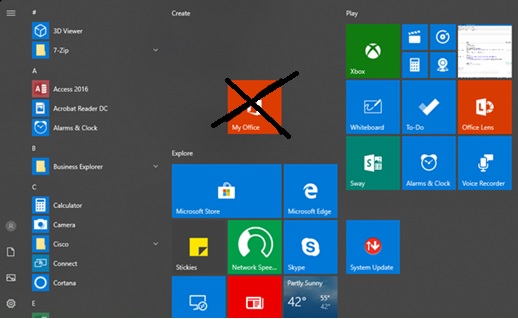
Note: Do not click "My Office".
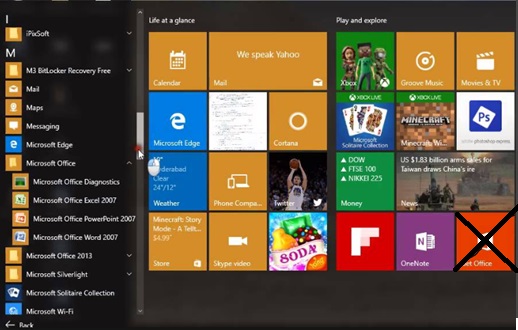
Note: Do not click "Get Office".
- Ensure that Microsoft Windows is activated.
a. To activate Windows 10 or 11, the system must be connected to the internet. For more information, see Activate Windows.
b. From the Start menu, select Settings.

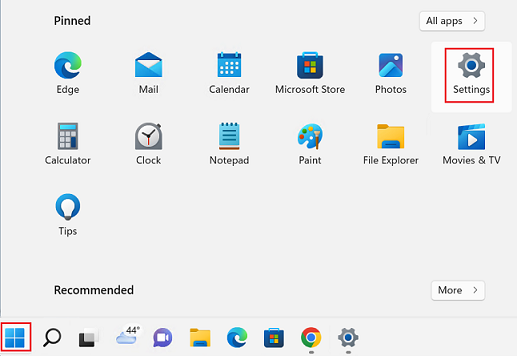
c. Select Update & Security, then select Activation to determine Activation status.
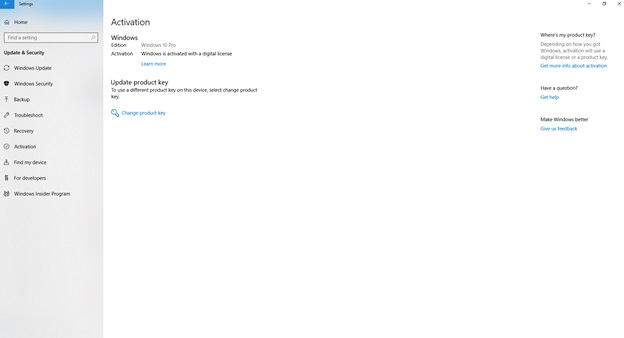
- If activating Microsoft Office before activating Microsoft Windows, and you see a "Try/Buy and Activate" Message, click here to download, and run the Microsoft Office Activation file: cssemerg97275.
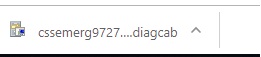
- Click next until the process is complete.
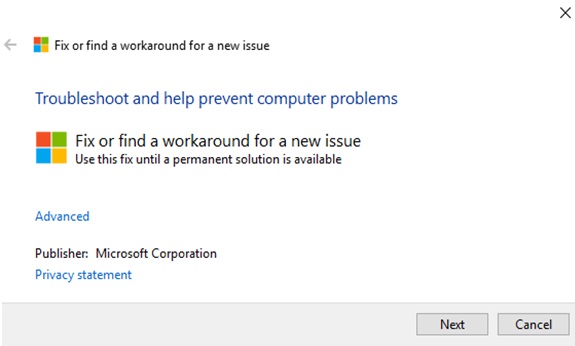
- Restart your system, and open Microsoft Word. Note: Restart may take a few minutes while updates are applied.
- Open any Microsoft Office application, for example, Microsoft Word desktop app. Proceed with activating your Office product by following the instructions on the screen. You can access Microsoft Word by pressing the Windows icon and typing Word.
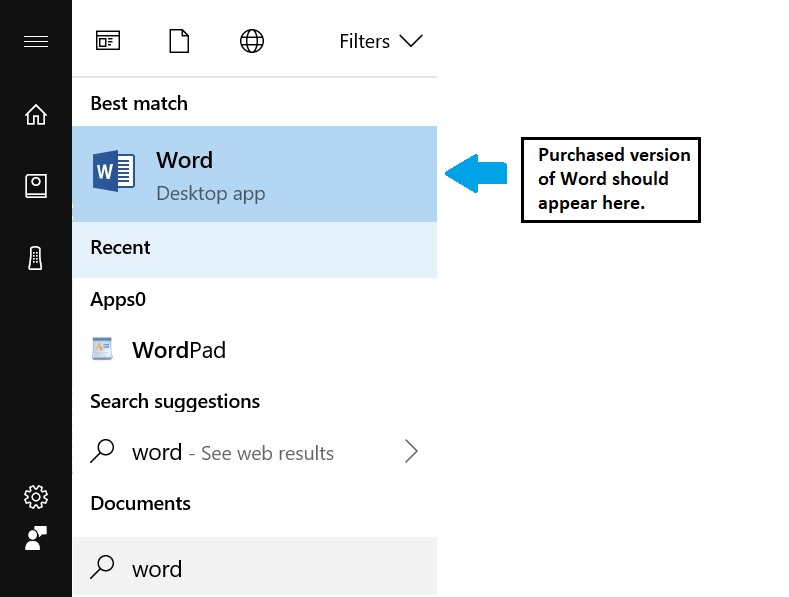
- Once Microsoft Word is opened, you may see one of the following images.
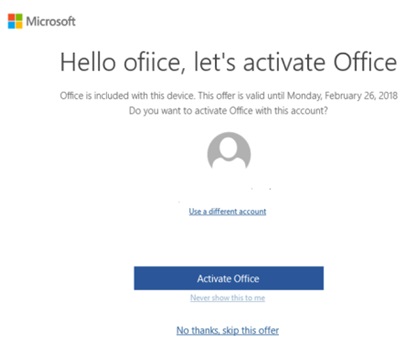
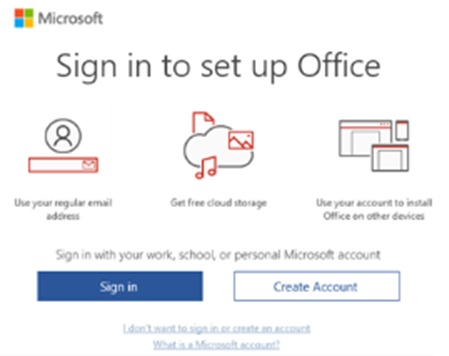
- Sign in with a Microsoft Account or create a new one to activate your software. For more information, visit: Manage Account
- Click here for Access additional steps from Microsoft for activating Microsoft Office
- If the above troubleshooting does not work, check here for further assistance.
Microsoft 365, Office 2021, Office 2024
To redeem a new purchase:
- Go to www.office.com/setup or Microsoft365.com/setup.
- Sign in with your Microsoft account or create one if you do not have one. Be sure to remember this account so that you can install or reinstall Office later if needed.
Note: If you are renewing your Microsoft 365 subscription, enter the Microsoft account that is associated with your subscription. I cannot remember my Microsoft account. - If you do not see the option to enter your product key, it was entered for you automatically.
- Follow the prompts to finish the redemption process.
Related Articles
Τα σχόλιά σας συμβάλλουν στη βελτίωση της συνολικής εμπειρίας

