Keeping your computer clean – Notebooks, All-In-One Desktops, Tiny-In-One, and Monitors
Steps and instructions for cleaning your PC, desktop, monitor, or air vent
Steps and instructions for cleaning your PC, desktop, monitor, or air vent
Use the following information to keep your notebook, tablet, or all-in-one device looking shiny and new.
Note: Remove any media from the drives and turn off all connected devices and the computer. Then, disconnect all power sources such as batteries or power cords from electrical outlets and disconnect all cables that are connected to the computer.
Notes:
- Do not use wipes containing sodium hypochlorite (bleach) or chlorine based solutions.
- Do not use Ketone type materials (ex. Acetone), Ethyl alcohol, Toluene, Ethyl acid, or Methyl chloride.
Cleaning the cover of your computer
Occasionally clean the exterior of your computer as follows:
- Use only mild cleaning solutions (non-ammonia based and non-abrasive) and a damp lint-free, soft cloth to clean the painted surfaces of the computer.
- Apply non-ammonia based cleaner onto the cloth. Note: Quaternary Ammonium Compounds in solutions are not the same as Ammonia and are acceptable cleaning solutions.
- Absorb the cleaner into a sponge or lint-free, soft cloth.
- Squeeze out the excess liquid from the sponge or cloth.
- Wipe the cover using a circular motion taking care not to let any excess liquid drip.
- Wipe the surface to remove any left-over cleaner.
- Rinse the sponge or cloth with clean running water and squeeze out any excess liquid.
- Wipe the cover with the clean sponge or lint-free, soft cloth.
- Wipe the surface again with a dry, lint-free, soft cloth.
- Wait for the surface to dry completely and then remove any fibers left from the sponge or cloth.
Cleaning your computer keyboard
- Absorb some isopropyl alcohol on a lint-free, soft cloth.
- Squeeze out excess liquid from the lint-free, soft cloth.
- Wipe the keytop surface with the lint-free, soft cloth, ensuring no liquid drips on or between the keys.
- Allow to dry.
Notes:
- Never spray or pour any liquid cleaner directly on the LCD display or the keyboard.
- You can use compressed air from a compressed air can to remove any crumbs and dust from beneath the keys. Do NOT use an air compressor.
Cleaning your computer LCD display
- Gently wipe the display with a dry, lint-free, soft cloth.
- Wipe or dust the stain gently with a dry, soft cloth.
- If a stain, smudge, or other blemish remains, moisten a lint-free, soft cloth with water or a 50-50 mixture of isopropyl alcohol and water (distilled or deionized).
- Wring out as much of the liquid as you can from the lint-free, soft cloth.
- Wipe the display again; do not let any liquid drip into the computer.
- Allow the display to dry, then close the lid if the computer has one.
Notes:
- Anti-static LCD cleaning cloths, Kim Wipes, and some types of lens cleaning wipes are also acceptable alteratives for a lint-free, soft cloth.
- Isopropyl Alcohol is a flammable liquid. Do not use this cleaner near an exposed flame or when the system is on.
Disinfecting your computer, keyboard and LCD display
- Squeeze out excess liquid from wipe or disinfecting cloth before using
- It is safe to use a disinfecting wipe designed for office/home use. Some disinfecting wipes designed for medical use may cause discoloration, harm surfaces, or even affect functionality of your device. To minimize symptoms, we recommend the following:
- Gently wipe the system thoroughly, being careful to ensure no liquid drips into the computer. Do not wipe on connector pins.
- After disinfecting, follow the cleaning procedure from the wipe supplier to minimize chemical buildup of disinfectant residue (i.e. wiping away any residual disinfectant after the prescribed contact time).
- Always allow the computer to completely dry prior to any use.
- Medical wipes and their chemical composition vary greatly. Depending on the chemicals, frequency, and duration of use, medical wipes may impact cosmetic appearance1 and system functionality2. To minimize this risk, we recommend:
- Hydrogen peroxide wipes (such as Virox Accel wipes w/ a maximum of 0.5% hydrogen peroxide)
- Non-ethyl alcohol based wipes (such as PDI Germicidal or B.Braun Meliseptol Wipes sensitive)
- Do not use wipes containing sodium hypochlorite (bleach)
- Wiping away residual solvent as soon as possible after the prescribed contact time and wiping the surface again with a dry, lint-free, soft cloth
Note:
1Cosmetic appearance could include (but is not limited to) discoloration, residual material build-up, and paint bubbling.
2System functionality could include (but is not limited to) corrosion and function failure of electrical parts.
Check air vents
Remove objects or dust covering the ventilation areas of the machine (ventilation areas are usually located on the left, right, or back of the machine or at the bottom side of the machine). Clear lint, dust, or debris from vents with compressed air when the PC is off.
Paint Peeling with ThinkPad
Paint peeling may occur when using Bleach, Acetone, ammonia-based cleaning solutions, abrasive solutions, or other organic solvent materials.
The following images display examples of paint peeling when not using the recommended solutions for cleaning.
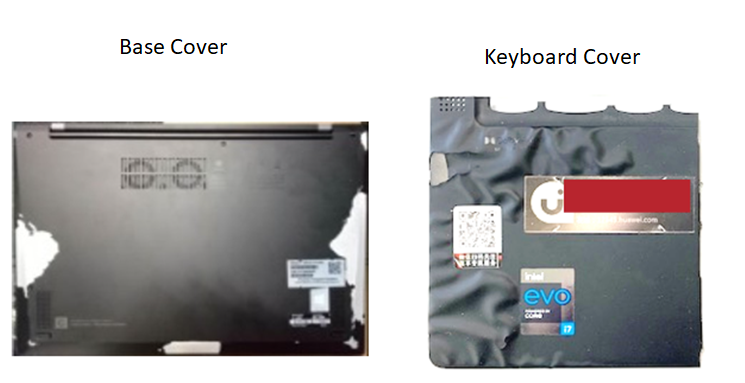
Lenovo recommends using pure water or mild cleaning solutions (non-ammonia based and non-abrasive) for cleaning the ThinkPad cover.
Related Articles
Your feedback helps to improve the overall experience

