How to assign ThinkSmart Manager portal licenses to your device
How to assign ThinkSmart Manager portal licenses to your device
How to assign ThinkSmart Manager portal licenses to your device
Description
Describes how to assign ThinkSmart Manager licenses to your devices. Assigning ThinkSmart Manager licenses to your devices allows you to:
| Feature | Type |
|
Basic |
|
Premium |
The following ThinkSmart Manager license management information is also available: How to auto assign ThinkSmart Manager portal licenses to your device.
For more information on ThinkSmart Manager portal, ThinkSmart Manager mobile app and the ThinkSmart Manager Service (TSMS), visit: ThinkSmart Manager platform.
Applicable Systems
- ThinkSmart One
- ThinkSmart Core*
- ThinkSmart View Plus
- ThinkSmart Edition Tiny M920q (10T1)*
- ThinkSmart Hub
- ThinkSmart Hub 500
Solution
To assign ThinkSmart Manager portal licenses to your devices, follow these steps:
- Log in to the ThinkSmart Manager portal (https://portal.thinksmart.lenovo.com).
- Ensure that you are the organization Owner, and have added (claimed) your device. For information, click: How to add a device to ThinkSmart Manager from the ThinkSmart Manager portal.
- In the upper-right corner, click the profile icon
 then select Organization Account.
then select Organization Account.
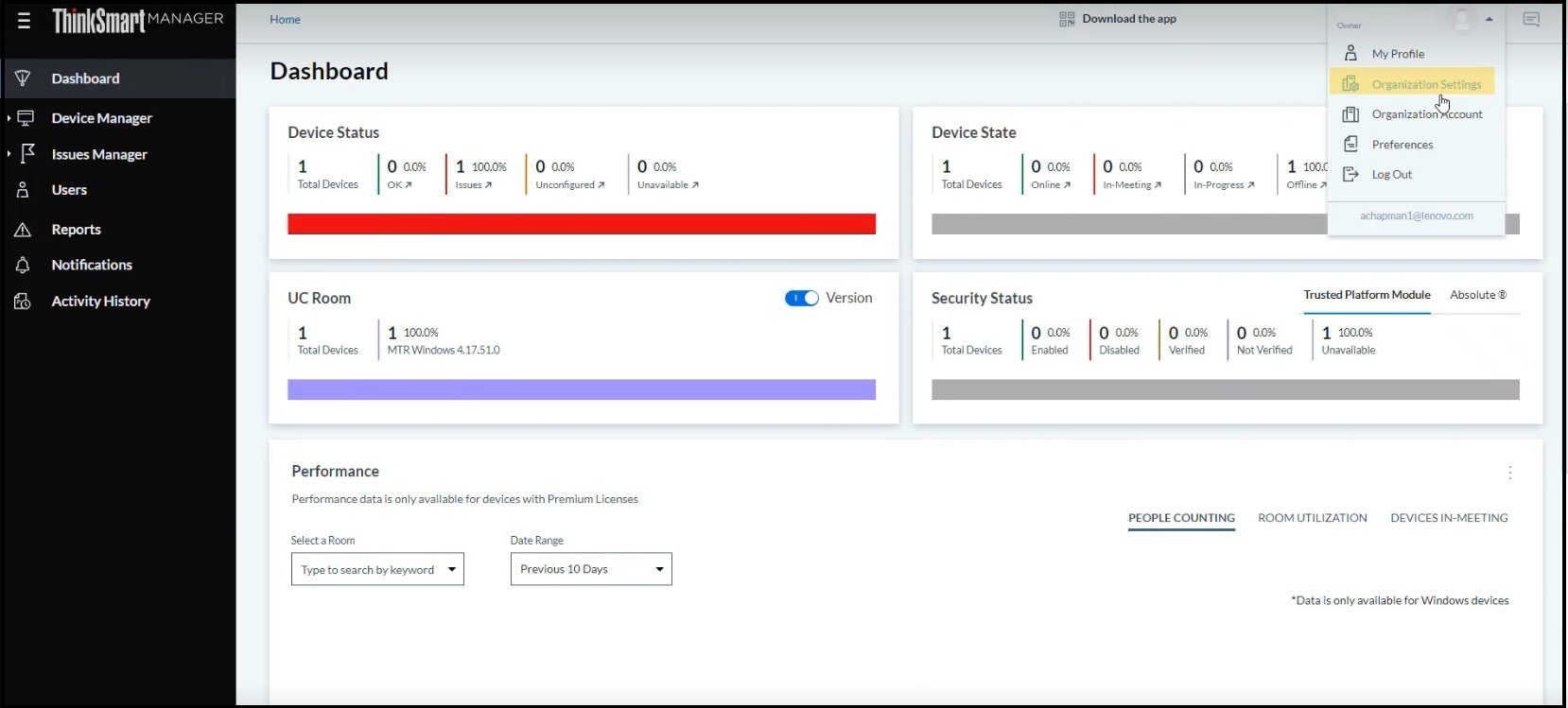
- Within Organization Account, click LICENSES tab.
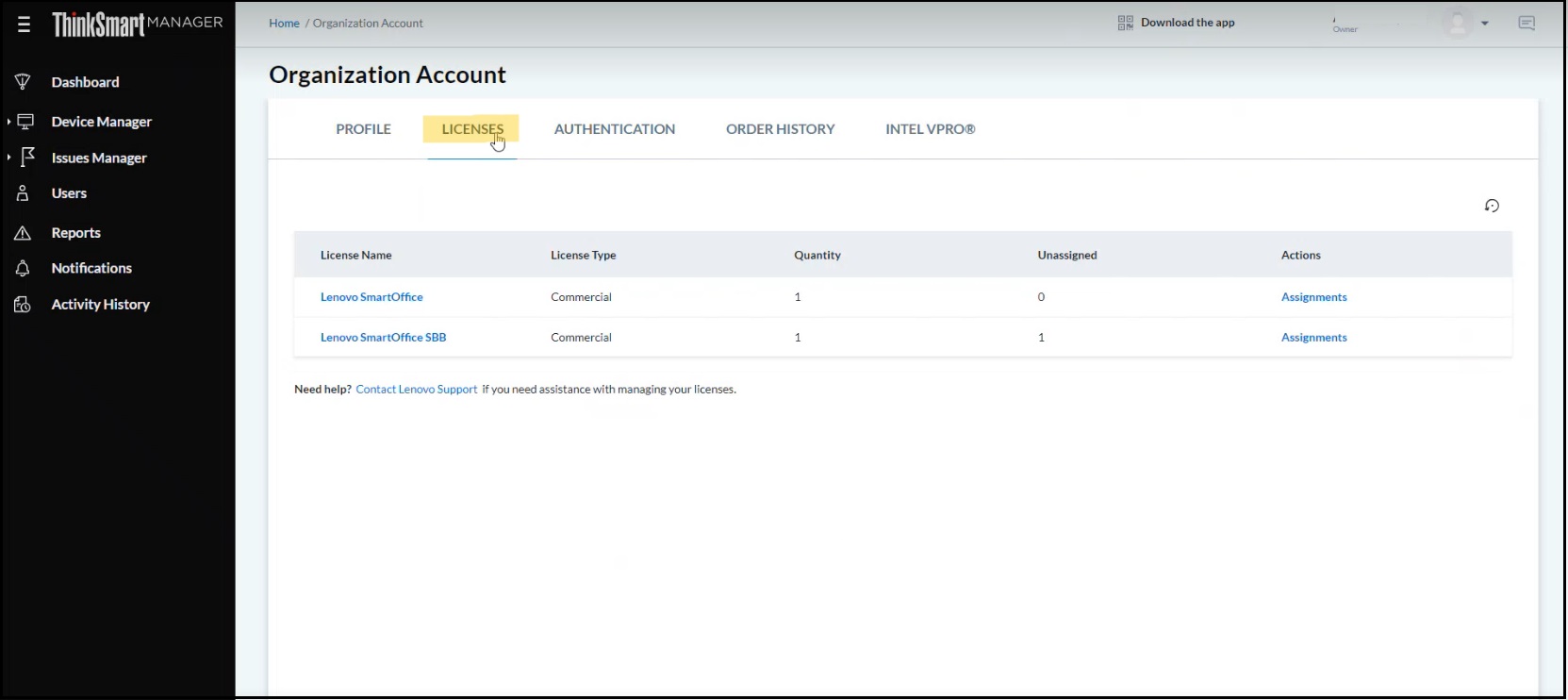
- Select the available license.
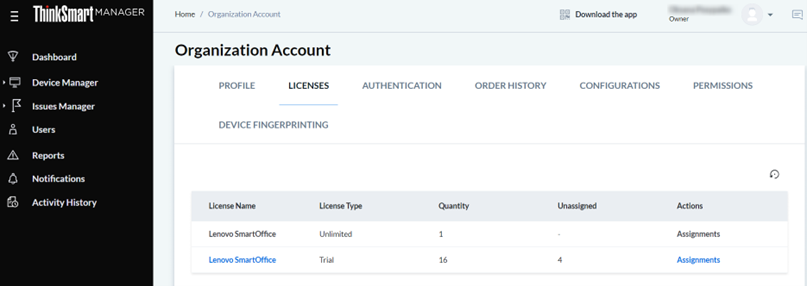
- Toggle the arrow to the right to assign the license to your device.
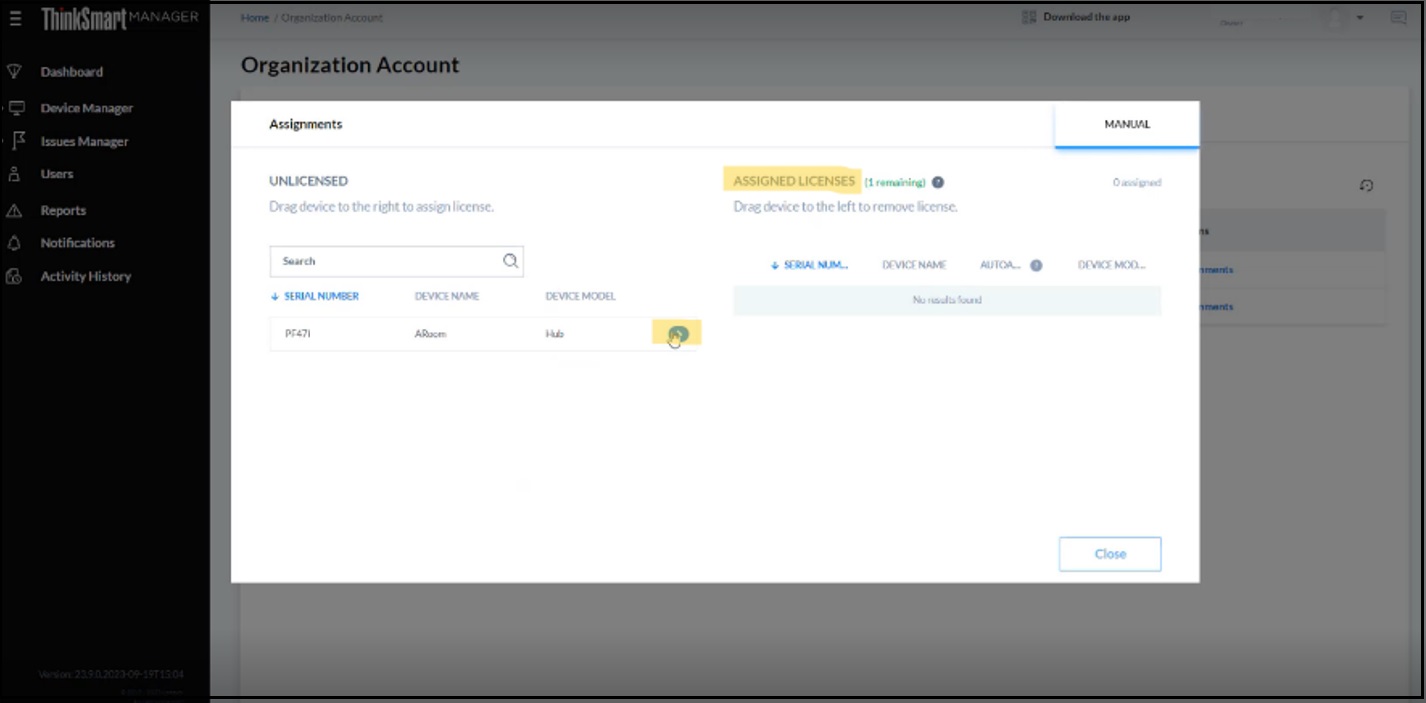
- When the device is in the ASSIGNED LICENSES section, you have successfully assigned the license to your device.
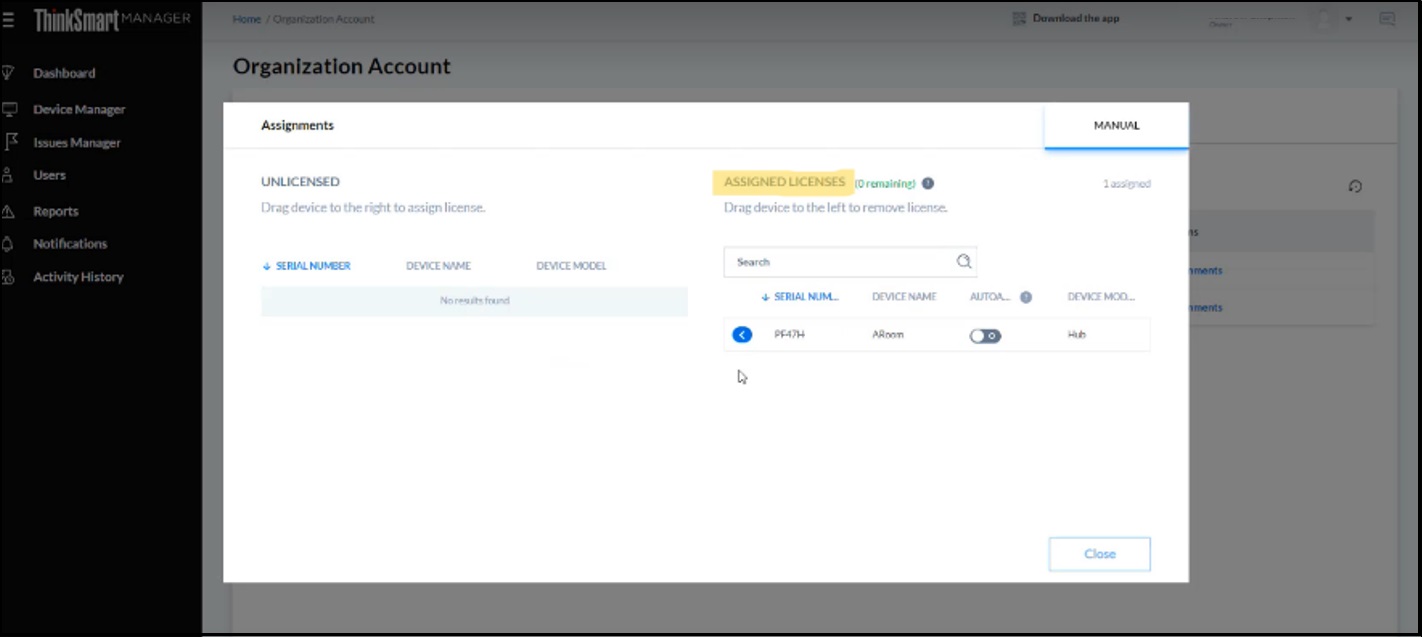
Your feedback helps to improve the overall experience

